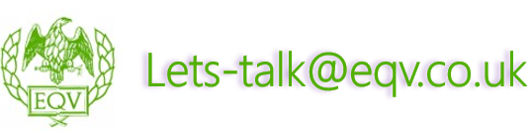Power Pivot
£695.00 Plus VAT
Have more than 2 delegates? Talk to us about our closed group courses.
Delivery Method
![]() Open Public Courses – Virtual Delivery Only
Open Public Courses – Virtual Delivery Only ![]() Closed Group Courses – Face To Face and Virtual Delivery
Closed Group Courses – Face To Face and Virtual Delivery
Business Benefit
By using Power Pivot for Excel, you can transform enormous quantities of data with incredible speed into meaningful information to get the answers you need in seconds.
Who Should Attend
Anyone who has a basic knowledge of and uses Microsoft Excel.
Learning Outcomes
![]() Understand what Power Pivot is
Understand what Power Pivot is
![]() Build complex pivot tables using PowerPivot
Build complex pivot tables using PowerPivot
Course Content
![]() What is Power Pivot ?
What is Power Pivot ?
![]() What are the benefits of using Power Pivot ?
What are the benefits of using Power Pivot ?
![]() How to enable the Power Pivot add-in
How to enable the Power Pivot add-in
![]() The Power Pivot Window
The Power Pivot Window
Importing Your Data and the Data Model
![]() How to import data into the PowerPivot Data Model.
How to import data into the PowerPivot Data Model.
![]() Importing Data from a variety of Data Sources
Importing Data from a variety of Data Sources
![]() Working with Data Connections
Working with Data Connections
![]() Refreshing Data
Refreshing Data
Creating the Power Pivot Data Model
![]() How to create relationships between tables in the PowerPivot Data Model.
How to create relationships between tables in the PowerPivot Data Model.
![]() Understanding One-to Many Relationships
Understanding One-to Many Relationships
Excel Analysis Tables
![]() What is an Excel Analysis Table?
What is an Excel Analysis Table?
![]() Using Slicers to filter data in the Table
Using Slicers to filter data in the Table
![]() Why Excel Tables are important to Power Pivot
Why Excel Tables are important to Power Pivot
![]() Adding Linked Tables to the Data Model
Adding Linked Tables to the Data Model
Analysing Data using a Pivot Table
![]() Understanding Compact Layout
Understanding Compact Layout
![]() Changing the Layout
Changing the Layout
![]() Using the in-situ filters
Using the in-situ filters
![]() Grouping data for ad-hoc subtotals
Grouping data for ad-hoc subtotals
![]() Grouping date columns into years, months
Grouping date columns into years, months
Creating PivotTables with PowerPivot
![]() How to create a PivotTable with PowerPivot data
How to create a PivotTable with PowerPivot data
![]() How to use the Field list with the Data Model
How to use the Field list with the Data Model
![]() What is different in a PowerPivot Pivot Table
What is different in a PowerPivot Pivot Table
![]() How Drill-down differs in PowerPivot.
How Drill-down differs in PowerPivot.
![]() Creating a Flattened Pivot Table to analyse combinations of unique data.
Creating a Flattened Pivot Table to analyse combinations of unique data.
Working with Dates in Power Pivot
![]() How to analyse by Year, Quarter, Month etc.
How to analyse by Year, Quarter, Month etc.
![]() Why a Date Table (Calendar Table) is required
Why a Date Table (Calendar Table) is required
![]() Generating & Marking as a Date Table.
Generating & Marking as a Date Table.
Using Slicers to Filter Data
![]() How to filer data using Slicers
How to filer data using Slicers
![]() Connecting Slicers to multiple Tables
Connecting Slicers to multiple Tables
Using Pivot Charts and Dashboards
![]() What is different about PowerPivot Charts
What is different about PowerPivot Charts
![]() Connecting Slicers to Pivot Charts
Connecting Slicers to Pivot Charts
![]() Creating “Dashboards”.
Creating “Dashboards”.
Creating Simple Calculated Columns
![]() How to create a Calculated Column
How to create a Calculated Column
![]() Looking up values from related tables
Looking up values from related tables
![]() What is a Calculated Field
What is a Calculated Field
![]() How to Add a Calculated Field to a PowerPivot PivotTable
How to Add a Calculated Field to a PowerPivot PivotTable
![]() What are PowerPivot Sets?
What are PowerPivot Sets?
How to Book
Dates below represent open public courses only. To book this course, please select an available date and click the book now button below to complete the booking by Credit Card or via Invoice. Have two or more people to train – you may consider a closed group course. Contact us on [email protected] to discuss specific date and delivery requirements.
Payment available via all major credit cards or Invoice. All options available during the online booking process.
The purpose of your training is learning new skills and/or changing behaviour. We can help you measure this!
Post-course, to evaluate how successfully the attendees are doing this, delegates can attend a Workplace Implementation session during the skills transfer period. This additional session lasts for 2.5 hours.
During the Workplace Implementation session the individuals will either on a 1-2-1 basis or as a group discuss the challenges and successes they have experienced during their skills transfer period.
This will include what they are doing differently as a direct result of the training and how this has positively impacted the organisation.
This is an excellent way to encourage the learning, support the skills transfer into the workplace and act as a measure to evaluate the training.
We compile this information into a report so that you have evidence of your return on investment.