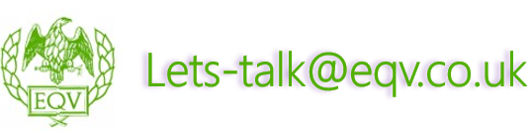Microsoft Word Intermediate
From: £285.00 Plus VAT
Have more than 2 delegates? Talk to us about our closed group courses.
Delivery Method
![]() Open Public Courses – Virtual Delivery Only
Open Public Courses – Virtual Delivery Only ![]() Closed Group Courses – Face To Face and Virtual Delivery
Closed Group Courses – Face To Face and Virtual Delivery
Business Benefit
Getting consistency and ease of updating in documentation is important. Understanding templates and forms helps individuals and the business achieve this.
Who Should Attend
This intermediate course is designed for delegates who are already proficient in the basic features of Word and now wish to further their knowledge of the product and use it in a more effective and efficient way.
Learning Outcomes
![]() Exploring Templates: You will delve into the exploration of templates. This involves gaining a deep understanding of pre-designed document layouts and structures that can be used as a foundation for various types of documents. You will learn how to select, customise, and adapt templates to suit your specific needs, whether it’s for creating reports, resumes, or other documents
Exploring Templates: You will delve into the exploration of templates. This involves gaining a deep understanding of pre-designed document layouts and structures that can be used as a foundation for various types of documents. You will learn how to select, customise, and adapt templates to suit your specific needs, whether it’s for creating reports, resumes, or other documents
![]() Managing Styles: You will learn how to control fonts, formatting, and layout elements to create visually appealing and consistent documents. Managing styles includes mastering techniques for adjusting fonts, colors, line spacing, and more, ensuring that your documents maintain a professional and cohesive appearance
Managing Styles: You will learn how to control fonts, formatting, and layout elements to create visually appealing and consistent documents. Managing styles includes mastering techniques for adjusting fonts, colors, line spacing, and more, ensuring that your documents maintain a professional and cohesive appearance
![]() Working Within Tables: You will acquire proficiency in working with tables within documents. Tables are essential for organising and presenting data in a structured manner. You will learn how to create, format, and manipulate tables, enabling you to organise information neatly, whether it’s for creating schedules, reports, or data tables
Working Within Tables: You will acquire proficiency in working with tables within documents. Tables are essential for organising and presenting data in a structured manner. You will learn how to create, format, and manipulate tables, enabling you to organise information neatly, whether it’s for creating schedules, reports, or data tables
![]() Handling a Mail Merge Project: You will learn how to merge data from a data source (e.g., a spreadsheet or database) into documents such as letters or envelopes. This process is particularly valuable for producing personalised communications on a large scale, such as sending out mass invitations or generating customer correspondence
Handling a Mail Merge Project: You will learn how to merge data from a data source (e.g., a spreadsheet or database) into documents such as letters or envelopes. This process is particularly valuable for producing personalised communications on a large scale, such as sending out mass invitations or generating customer correspondence
Course Content
![]() Creating Templates: You will learn how to design templates with consistent layouts, styles, and placeholders
Creating Templates: You will learn how to design templates with consistent layouts, styles, and placeholders
![]() Global Templates: Global templates are templates that can be accessed and used across multiple documents. This section will teach you how to create and manage global templates, ensuring uniformity in your document designs
Global Templates: Global templates are templates that can be accessed and used across multiple documents. This section will teach you how to create and manage global templates, ensuring uniformity in your document designs
![]() Character Styles: Character styles involve the consistent formatting of individual characters or words within a document. Understand how to apply and customize character styles for emphasis and uniformity
Character Styles: Character styles involve the consistent formatting of individual characters or words within a document. Understand how to apply and customize character styles for emphasis and uniformity
![]() Paragraph Styles: Paragraph styles focus on the consistent formatting of entire paragraphs or text blocks. You will learn how to create and apply paragraph styles to maintain a cohesive look throughout your documents
Paragraph Styles: Paragraph styles focus on the consistent formatting of entire paragraphs or text blocks. You will learn how to create and apply paragraph styles to maintain a cohesive look throughout your documents
![]() Creating Tables: Tables are useful for organising and presenting data, and you’ll learn how to insert and customise tables to suit your needs
Creating Tables: Tables are useful for organising and presenting data, and you’ll learn how to insert and customise tables to suit your needs
![]() Formatting Tables: You’ll learn techniques for formatting tables, including adjusting cell sizes, borders, and shading to make your tables visually appealing and easy to read
Formatting Tables: You’ll learn techniques for formatting tables, including adjusting cell sizes, borders, and shading to make your tables visually appealing and easy to read
![]() Merging & Splitting Cells: Learn how to merge and split cells within tables, which is useful for customising the structure of your tables
Merging & Splitting Cells: Learn how to merge and split cells within tables, which is useful for customising the structure of your tables
![]() Calculations in Tables: Tables can be used for basic calculations. You’ll explore how to perform calculations within table cells, such as adding or multiplying numbers
Calculations in Tables: Tables can be used for basic calculations. You’ll explore how to perform calculations within table cells, such as adding or multiplying numbers
![]() Converting Tables into Text: Sometimes, you may need to convert tables into regular text. You’ll learn how to do this while preserving your document’s content and structure
Converting Tables into Text: Sometimes, you may need to convert tables into regular text. You’ll learn how to do this while preserving your document’s content and structure
![]() Columns: Creating multiple columns within a document layout can be useful. You’ll discover how to set up and manage columns for various formatting purposes
Columns: Creating multiple columns within a document layout can be useful. You’ll discover how to set up and manage columns for various formatting purposes
![]() Column Breaks: Column breaks allow you to control where text flows when working with multiple columns
Column Breaks: Column breaks allow you to control where text flows when working with multiple columns
![]() Section Breaks: Section breaks are essential for controlling page layout and formatting within a document
Section Breaks: Section breaks are essential for controlling page layout and formatting within a document
![]() Different Section Page Settings: You’ll learn how to customize page settings within different sections of a document, such as changing page orientation or margins within specific sections
Different Section Page Settings: You’ll learn how to customize page settings within different sections of a document, such as changing page orientation or margins within specific sections
![]() Footnotes & Endnotes: Footnotes and endnotes are used for citing sources or providing additional information. You’ll explore how to insert and format them
Footnotes & Endnotes: Footnotes and endnotes are used for citing sources or providing additional information. You’ll explore how to insert and format them
![]() Hyperlinks: Creating hyperlinks is crucial for connecting to web pages, other documents, or email addresses within your document
Hyperlinks: Creating hyperlinks is crucial for connecting to web pages, other documents, or email addresses within your document
![]() Bookmarks: Bookmarks allow you to navigate within a document easily. You’ll learn how to create and use bookmarks effectively
Bookmarks: Bookmarks allow you to navigate within a document easily. You’ll learn how to create and use bookmarks effectively
![]() Mail Merge: This section will guide you through the process of setting up and executing a mail merge project, which involves merging data into documents for mass communication
Mail Merge: This section will guide you through the process of setting up and executing a mail merge project, which involves merging data into documents for mass communication
![]() Co-authoring Documents: Co-authoring enables multiple people to collaborate on a document simultaneously. You’ll learn how to use collaborative features effectively
Co-authoring Documents: Co-authoring enables multiple people to collaborate on a document simultaneously. You’ll learn how to use collaborative features effectively
![]() Track Changes: You’ll discover how to enable and manage the “track changes” feature for document collaboration and revision
Track Changes: You’ll discover how to enable and manage the “track changes” feature for document collaboration and revision
How to Book
Dates below represent open public courses only. To book this course, please select an available date and click the book now button below to complete the booking by Credit Card or via Invoice. Have two or more people to train – you may consider a closed group course. Contact us on [email protected] to discuss specific date and delivery requirements.
Payment available via all major credit cards or Invoice. All options available during the online booking process.
The purpose of your training is learning new skills and/or changing behaviour. We can help you measure this!
Post-course, to evaluate how successfully the attendees are doing this, delegates can attend a Workplace Implementation session during the skills transfer period. This additional session lasts for 2.5 hours.
During the Workplace Implementation session the individuals will either on a 1-2-1 basis or as a group discuss the challenges and successes they have experienced during their skills transfer period.
This will include what they are doing differently as a direct result of the training and how this has positively impacted the organisation.
This is an excellent way to encourage the learning, support the skills transfer into the workplace and act as a measure to evaluate the training.
We compile this information into a report so that you have evidence of your return on investment.