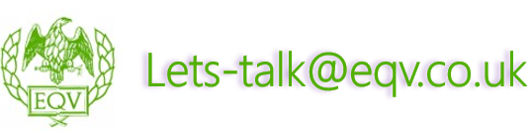Microsoft Word Advanced
![]() Outlining: Outlining involves structuring your document hierarchically, often using headings and subheadings to create a clear and organised content flow. This helps in better organising and presenting information
Outlining: Outlining involves structuring your document hierarchically, often using headings and subheadings to create a clear and organised content flow. This helps in better organising and presenting information
![]() Document Map: The document map feature allows you to navigate your document quickly, especially in longer documents. It provides a visual overview of the document’s structure and allows you to jump to specific sections easily
Document Map: The document map feature allows you to navigate your document quickly, especially in longer documents. It provides a visual overview of the document’s structure and allows you to jump to specific sections easily
![]() Sub-documents: Sub-documents are smaller documents embedded within a larger one. This technique is often used in more complex projects to break down content into manageable sections
Sub-documents: Sub-documents are smaller documents embedded within a larger one. This technique is often used in more complex projects to break down content into manageable sections
![]() Indexes: Indexes help readers locate specific topics or terms within a document. Creating an index involves identifying keywords and page references for easy reference
Indexes: Indexes help readers locate specific topics or terms within a document. Creating an index involves identifying keywords and page references for easy reference
![]() Cross References: Cross-references allow you to link to other parts of the document or external sources, such as figures, tables, or sections. This ensures consistency and accuracy when referring to related content
Cross References: Cross-references allow you to link to other parts of the document or external sources, such as figures, tables, or sections. This ensures consistency and accuracy when referring to related content
![]() Fields: Fields are dynamic elements in a document that can display data or perform calculations. They are commonly used for automating tasks and displaying real-time information
Fields: Fields are dynamic elements in a document that can display data or perform calculations. They are commonly used for automating tasks and displaying real-time information
![]() Field Codes: Field codes are used to control the behavior and appearance of fields. Understanding field codes is essential for customising the behavior of dynamic elements in your document
Field Codes: Field codes are used to control the behavior and appearance of fields. Understanding field codes is essential for customising the behavior of dynamic elements in your document
![]() Locking Fields: Locking fields is a method to protect and preserve the content and formatting of specific fields, ensuring that they are not inadvertently altered
Locking Fields: Locking fields is a method to protect and preserve the content and formatting of specific fields, ensuring that they are not inadvertently altered
![]() Tables of Contents: Tables of contents are used to provide an overview of the document’s structure, including headings and page numbers. They are essential for easy navigation in longer documents
Tables of Contents: Tables of contents are used to provide an overview of the document’s structure, including headings and page numbers. They are essential for easy navigation in longer documents
![]() Tracking: Document tracking, often related to “Track Changes,” is essential for reviewing and editing documents collaboratively. It records and highlights modifications made by different users
Tracking: Document tracking, often related to “Track Changes,” is essential for reviewing and editing documents collaboratively. It records and highlights modifications made by different users
![]() Macro Recording: Recording macros allows you to automate repetitive tasks by capturing a series of actions. Macros can greatly improve efficiency in document creation and editing
Macro Recording: Recording macros allows you to automate repetitive tasks by capturing a series of actions. Macros can greatly improve efficiency in document creation and editing
![]() Playback Shortcuts: These are keyboard shortcuts or other methods used to execute recorded macros quickly, making it easier to apply automation to tasks
Playback Shortcuts: These are keyboard shortcuts or other methods used to execute recorded macros quickly, making it easier to apply automation to tasks
![]() Visual Basic: Visual Basic for Applications (VBA) is a programming language used for creating custom macros and automations in Microsoft Office applications. It allows for more advanced and customised document automation
Visual Basic: Visual Basic for Applications (VBA) is a programming language used for creating custom macros and automations in Microsoft Office applications. It allows for more advanced and customised document automation
![]() Interactions & Decisions: This likely refers to creating interactive documents that require user input or decision-making, such as forms or templates with conditional logic
Interactions & Decisions: This likely refers to creating interactive documents that require user input or decision-making, such as forms or templates with conditional logic
![]() OK Buttons: OK buttons are graphical user interface elements used to confirm choices or actions within a document or application
OK Buttons: OK buttons are graphical user interface elements used to confirm choices or actions within a document or application
This course will be useful if you need to work with long documents that require table of contents or indexes. Anyone who needs to perform repetitive tasks in word should attend this course to learn how they can be recorded so they can be used again and again.
Have two or more people to train? you may consider a closed group course.
Benefits include:
- Cost effective
- Choose a date to suit you
- Customise content and timings
- No minimum delegate
- Choose how the course is delivered – In person face-to-face at your location or virtual
Contact us on [email protected] to discuss specific date and delivery requirements.
We can deliver our training sessions in several ways, these being:
- Open public course
Please enquire about the following methods
- Closed group
- In person face to face
- virtual
- One to one coaching
Course Benefits
- Fully led tutor instruction
- Comprehensive courseware for all delegates
- Certificates of attendance
- Course Guarantee
- Emergency trainer
- Contextualisation and customisation for Closed group courses
- Evaluation Feedback
- Access to Customer Portal (course bookers) for oversight of past and future training events and attendance details
Key Features
Engaging & interactive tutor led session
Comprehensive course materials
From: £295.00 Plus VAT
Payment available via all major credit cards or Invoice. All options available during the online booking process.