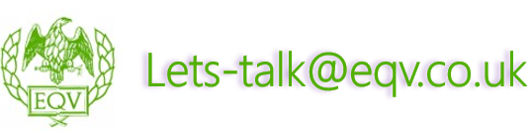Microsoft Word Introduction
£275.00 Plus VAT
Have more than 2 delegates? Talk to us about our closed group courses.
Delivery Methods
![]() Open Public Courses – Virtual Delivery Only
Open Public Courses – Virtual Delivery Only ![]() Closed Group Courses – Face To Face and Virtual Delivery
Closed Group Courses – Face To Face and Virtual Delivery
Business Benefit
A course in Microsoft Word not only enhances the skills and efficiency of employees but also contributes to better communication, standardisation, and competitiveness within the business
Who Should Attend
This course is designed to cater to a broad audience of individuals who are looking to acquire basic word processing skills, create simple documents, and navigate through the application with confidence.
Learning Outcomes
![]() Create and Format Professional Documents: Develop the skills to create documents that are not only well-structured but also visually appealing. Learn how to format text, paragraphs, and pages effectively to produce professional-quality documents
Create and Format Professional Documents: Develop the skills to create documents that are not only well-structured but also visually appealing. Learn how to format text, paragraphs, and pages effectively to produce professional-quality documents
![]() Copy and Paste Text: Master the fundamental techniques of copying and pasting text within documents and between different applications, enabling you to efficiently transfer and manipulate content
Copy and Paste Text: Master the fundamental techniques of copying and pasting text within documents and between different applications, enabling you to efficiently transfer and manipulate content
![]() Manage Files: Learn how to efficiently organise and manage your digital files. This includes creating, saving, renaming, moving, and deleting files to maintain a tidy and organised digital workspace
Manage Files: Learn how to efficiently organise and manage your digital files. This includes creating, saving, renaming, moving, and deleting files to maintain a tidy and organised digital workspace
![]() Practice Basic Printing Techniques: Gain a solid understanding of basic printing procedures. Learn how to select and configure print settings, choose appropriate paper sizes, and troubleshoot common printing issues to achieve high-quality printed documents
Practice Basic Printing Techniques: Gain a solid understanding of basic printing procedures. Learn how to select and configure print settings, choose appropriate paper sizes, and troubleshoot common printing issues to achieve high-quality printed documents
Course Content
![]() The Office Environment: Explore the workspace and interface of Microsoft Office applications, including the layout of menus, toolbars, and navigation elements.
The Office Environment: Explore the workspace and interface of Microsoft Office applications, including the layout of menus, toolbars, and navigation elements.
![]() Ribbons & Menus: Understand the structure of ribbons and menus within Office programs, which provide access to various commands and functions.
Ribbons & Menus: Understand the structure of ribbons and menus within Office programs, which provide access to various commands and functions.
![]() Customising your Environment: Learn how to personalise your Office environment by customising toolbars, ribbons, and shortcuts to suit your preferences and workflow.
Customising your Environment: Learn how to personalise your Office environment by customising toolbars, ribbons, and shortcuts to suit your preferences and workflow.
![]() Saving, Opening & Closing Files: Master the essential file management tasks, including saving, opening, and closing documents efficiently.
Saving, Opening & Closing Files: Master the essential file management tasks, including saving, opening, and closing documents efficiently.
![]() Entering & Editing Text: Gain proficiency in inputting and modifying text within documents, ensuring accuracy and clarity in your content.
Entering & Editing Text: Gain proficiency in inputting and modifying text within documents, ensuring accuracy and clarity in your content.
![]() Document Security: Explore strategies and tools for securing your documents, including password protection and permissions management.
Document Security: Explore strategies and tools for securing your documents, including password protection and permissions management.
![]() Formatting: Discover techniques for formatting text, paragraphs, and pages to create polished and professional-looking documents.
Formatting: Discover techniques for formatting text, paragraphs, and pages to create polished and professional-looking documents.
![]() Special Effects: Learn how to apply special formatting effects, such as text highlights, shadows, and 3D effects, to enhance the visual appeal of your documents.
Special Effects: Learn how to apply special formatting effects, such as text highlights, shadows, and 3D effects, to enhance the visual appeal of your documents.
![]() Copy Formats: Understand how to copy and apply formatting from one part of a document to another, maintaining consistency in design.
Copy Formats: Understand how to copy and apply formatting from one part of a document to another, maintaining consistency in design.
![]() Paragraph Formatting: Delve into paragraph-level formatting options, including alignment, indentation, and spacing to improve document structure.
Paragraph Formatting: Delve into paragraph-level formatting options, including alignment, indentation, and spacing to improve document structure.
![]() Line Spacing: Explore line spacing settings to control the distance between lines of text, affecting readability and document appearance.
Line Spacing: Explore line spacing settings to control the distance between lines of text, affecting readability and document appearance.
![]() Bullet Points & Numbered Lists: Create organised and visually appealing lists using bullet points and numbering, improving document clarity.
Bullet Points & Numbered Lists: Create organised and visually appealing lists using bullet points and numbering, improving document clarity.
![]() Page Setups, Margins & Size: Learn how to configure page settings, including margins and page size, to optimise document layout and presentation.
Page Setups, Margins & Size: Learn how to configure page settings, including margins and page size, to optimise document layout and presentation.
![]() Cut, Copy & Paste: Master the basic editing functions of cutting, copying, and pasting text or objects within documents.
Cut, Copy & Paste: Master the basic editing functions of cutting, copying, and pasting text or objects within documents.
![]() The Office Clipboard: Discover how to use the Office Clipboard to manage multiple copied items and streamline the copy-paste process.
The Office Clipboard: Discover how to use the Office Clipboard to manage multiple copied items and streamline the copy-paste process.
![]() Printing: Understand the printing options and settings available in Office applications to produce hard copies of your documents.
Printing: Understand the printing options and settings available in Office applications to produce hard copies of your documents.
![]() Headers & Footers: Learn how to add headers and footers to your documents, including page numbers, titles, and other information for better organisation.
Headers & Footers: Learn how to add headers and footers to your documents, including page numbers, titles, and other information for better organisation.
![]() Document Views: Explore different document views, such as Normal, Print Layout, and Outline, to optimise your work environment
Document Views: Explore different document views, such as Normal, Print Layout, and Outline, to optimise your work environment
![]() Spelling: Utilise built-in spelling and grammar checkers to ensure error-free documents.
Spelling: Utilise built-in spelling and grammar checkers to ensure error-free documents.
![]() Pictures & Graphics: Learn how to insert, edit, and format images, pictures, and graphics within your documents to enhance visual content.
Pictures & Graphics: Learn how to insert, edit, and format images, pictures, and graphics within your documents to enhance visual content.
Course Benefits
![]() Fully led tutor instruction
Fully led tutor instruction![]() Comprehensive courseware for all delegates
Comprehensive courseware for all delegates![]() Certificates of attendance
Certificates of attendance![]() Course Guarantee
Course Guarantee![]() Emergency trainer
Emergency trainer![]() Contextualisation and customisation for Closed group courses
Contextualisation and customisation for Closed group courses![]() Evaluation Feedback
Evaluation Feedback![]() Access to Customer Portal (course bookers) for oversight of past and future training events and attendance details
Access to Customer Portal (course bookers) for oversight of past and future training events and attendance details
How to Book
Dates below represent open public courses only. To book this course, please select an available date and click the book now button below to complete the booking by Credit Card or via Invoice. Have two or more people to train – you may consider a closed group course. Contact us on [email protected] to discuss specific date and delivery requirements.
Payment available via all major credit cards or Invoice. All options available during the online booking process.
The purpose of your training is learning new skills and/or changing behaviour. We can help you measure this!
Post-course, to evaluate how successfully the attendees are doing this, delegates can attend a Workplace Implementation session during the skills transfer period. This additional session lasts for 2.5 hours.
During the Workplace Implementation session the individuals will either on a 1-2-1 basis or as a group discuss the challenges and successes they have experienced during their skills transfer period.
This will include what they are doing differently as a direct result of the training and how this has positively impacted the organisation.
This is an excellent way to encourage the learning, support the skills transfer into the workplace and act as a measure to evaluate the training.
We compile this information into a report so that you have evidence of your return on investment.